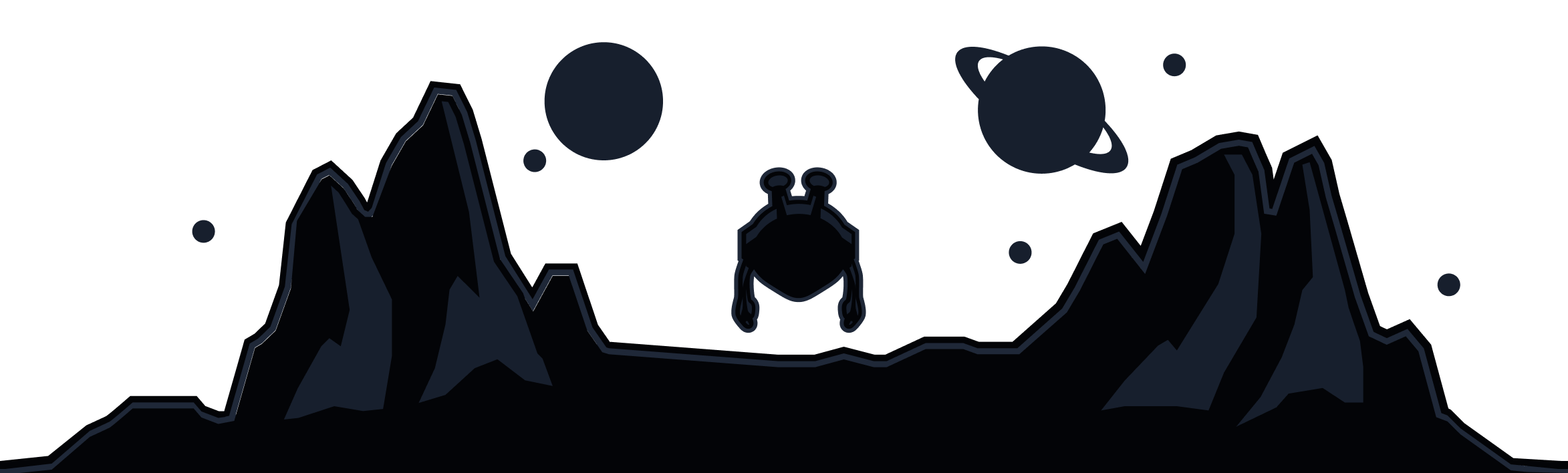Making (and keeping) your account safe is extremely important and should be one of the first things to keep in mind when creating it in order to prevent unauthorized people from gaining access.
Username and Password
If you haven't signed up yet, the first thing to do is create a Username and a Password that is strong enough to keep your account safe. This would be your Account's credentials, so make sure you keep them secure and private. We always recommend using a password manager to store these credentials securely.
Username - For the sake of anonymity, avoid usernames with your name or any personal information in it or just use our random username generator right on the sign up form.
Password - This is VERY important. Your password must be strong if you don't want others to access your account. Your password should follow these rules:
- Unique, not used on other accounts on the internet
- Random, don't use single words or short phrases, these are very easy passwords to crack
- Use capital letters, lowercase letters, numbers and symbols. The more possible characters the harder it is to crack
- Long, passwords should be at least 20 characters in length. But don't just use 3 or 4 dictionary words as that can be brute-forced easily
- Don't use personal information such as a name or birthyear
While it may seem tedious and annoying to follow these rules, they are very important when securing your account. However, almost all password managers will generate and save passwords for you that will follow these secure rules so we again highly recommend using a password manager. You can also use our random password generator just like you did for the Username. It will generate and fill a strong password following the rules above and copy it to your clipboard. Then just paste it somewhere safe.
If you happen to forget or lose your password then don't worry, it happens to all of us! You can try requesting a password reset link from this page or our Support team can also help you, just remember to register your email address on the account so we can send you a password reset email.
It is important to remember to change your password every 3-6 months. The password must be as strong as the one before but unique and never used before anywhere else.
Two Factor Authentication
Another good idea to secure your account is to also activate Two-Factor Authentication (2FA) so you can be dang sure you did all your best to keep your account safe! To enable it, go to the My Account page and login with your credentials. Then scroll down to the Two-Factor Authentication section, click on Manage 2FA, enter your password and press Enable.
You will need to download an authenticator app such as Authy or Google Authenticator in order to generate the verification code.