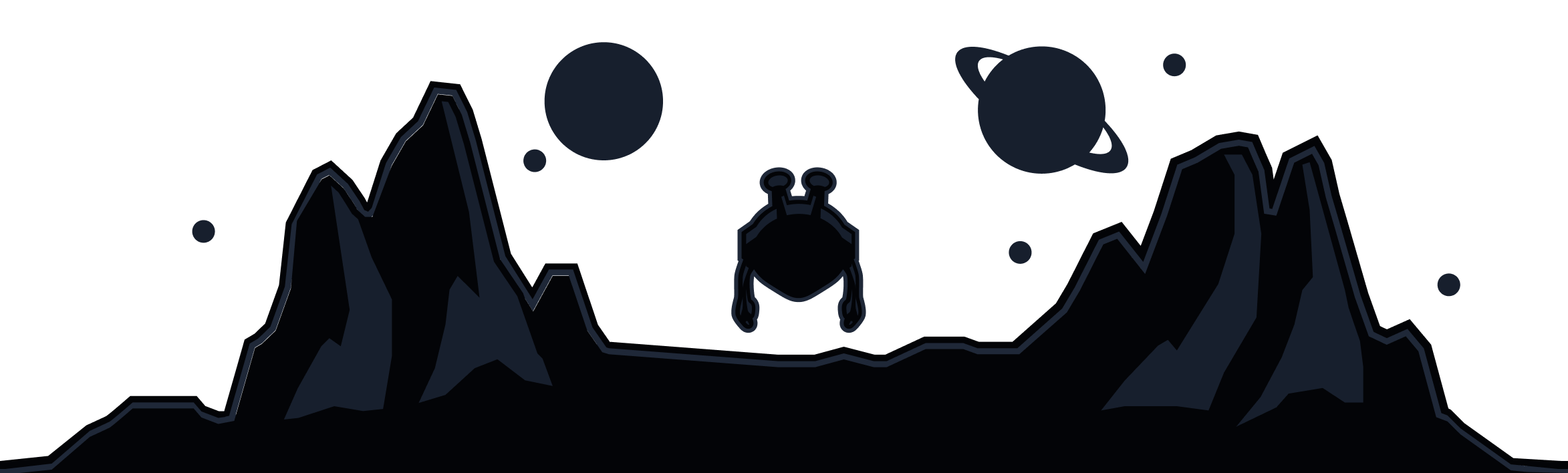Split Tunneling on Android devices is limited to applications. Here are the steps to enable this on your Android device:
1. Open the Windscribe app on your device and tap the Preferences/Menu icon in the top left
2. Go to the Connection sub menu
3. Select the Split Tunnel option
4. Toggle the switch to ON (green) to enable Split Tunneling
5. Choose which mode of Split Tunnel you'd like to use: Exclusive or Inclusive
6. Scroll through the list of apps or use the search bar to find the application you want to use, then click the check mark to add it to the tunnel
7. Finally, return to the main application screen, disconnect from the VPN and reconnect. You will see a small divergent arrows icon below the connect button when Split Tunneling is enabled
Note: If you have Always ON VPN enabled, and you have Block All Connections Not Using VPN enabled, Exclusive mode will not work, as non VPN connections will be blocked (as expected).